How to add custom indicators in TradingView

TradingView is a popular and advanced trading platform with thousands of custom indicators. Many traders are using TradingView’s advanced charts called Supercharts to browse and analyze a multitude of asset classes. Using custom indicators can give traders an edge to make profits. Knowing how to add and where to find custom indicators can be valuable information as the platform gained significant popularity lately. This popularity made traders and investors write plenty of indicators for TradingView and many of them are super useful tools in trading accuracy.
Let’s find out how to get to Supercharts, search custom indicators, and add them to your preferred instrument’s chart in this step-by-step guide.
Understanding TradingView Custom Indicators
TradingView is one of the most popular advanced trading platforms with a community-oriented modern design and intuitive user interface. The platform has gained huge popularity as it is super simple, and robust and offers the ability to share trading ideas and scripts with ease. The platform also has simple quality-of-life functionality like dark mode, making it very comfortable to use at any time of the day.
Custom indicators are specialized mathematical tools that take price data and provide useful insights. Traders use these indicators to analyze markets and make trading decisions. Custom indicators are tailored to individual trading strategies and provide unique insights into price movements, helping traders make informed decisions.
Why use custom indicators?
There are several distinctive advantages of custom indicators. Traders can leverage the expertise of experienced developers to access indicators that align with their trading goals. This collaborative approach allows traders to diversify their technical analysis toolkit. Since it is super simple to share your indicator with the TradingView user base, there are thousands of free technical indicators written by traders and investors for TradingView.
What’s more exciting, you do not need to download or search on another website to find indicators on TradingView. The platform has inbuilt functionality and all indicators are available directly from the platform. This comfort and convenience make the platform a go-to solution for many traders.
Finding Custom Indicators
To find any indicator in TradingView, traders have to access its search bar located at the left top menu panel.
After clicking on the Indicators button, a submenu will be opened where it is possible to search for all indicators available on the platform. However, to get to this stage of searching indicators, it is necessary to open a Supercharts of any asset. Supercharts is TradingView’s term for advanced price charts of trading assets, and there are several steps before you will be able to get into this environment.
Accessing TradingView Supercharts
Firstly, you need to open a TradingView account. Although it is possible to launch Supercharts without account registration, it is a recommended step to set up the platform properly.
After this, you can search for the preferred asset you want to analyze using custom indicators. You can find it in the watchlist or search for the asset in the search bar and click on it.
Just click on the ‘See on Supercharts’ and the advanced chart will open. With this advanced chart, you can analyze the asset using a multitude of technical tools such as indicators and drawing tools. It is also possible to share your analysis with other traders using the publish button.
Adding Custom Indicators to Your Chart
After accessing Supercharts and searching for preferred custom indicators in the indicators’ search bar, it is time to add the indicators to the chart. You can also save custom indicators in favorites by clicking on the star icon before the name of the indicator. This is a very useful step and allows you to save your indicators and access the measly next time.
To add the indicator to the chart, just click on it. The indicator will be added to the chart right away. To tweak its settings and adjust to your needs, you have to click on a gear icon. The indicator settings menu will be open, where it is possible to change periods and other settings of the indicator. Developers are the ones who add and enable these settings in the indicator. Therefore, it is important that the developer has some experience, and they have written indicators correctly. Beware of repainting indicators that change past values of indicators together with the new incoming price data. Ensure to test and see that the indicator does what it is described to do.
Conclusion
TradingView hosts a plethora of custom indicators offering traders an edge. Understanding how to access and employ these tools is an essential skill in today’s trading landscape. With a modern design and a large user base, TradingView sets the industry standards when it comes to trading platforms. It hosts all types of trading assets and many more custom indicators and trading strategies.
It is a relatively simple process to access and add indicators to TradingView charts. The platform comes with an intuitive interface and lets users share and use custom indicators and strategies.
TradingView’s simplicity and extensive indicator library make it a preferred choice for traders and investors. By embracing custom indicators, traders can enhance their technical analysis and trading outcomes.

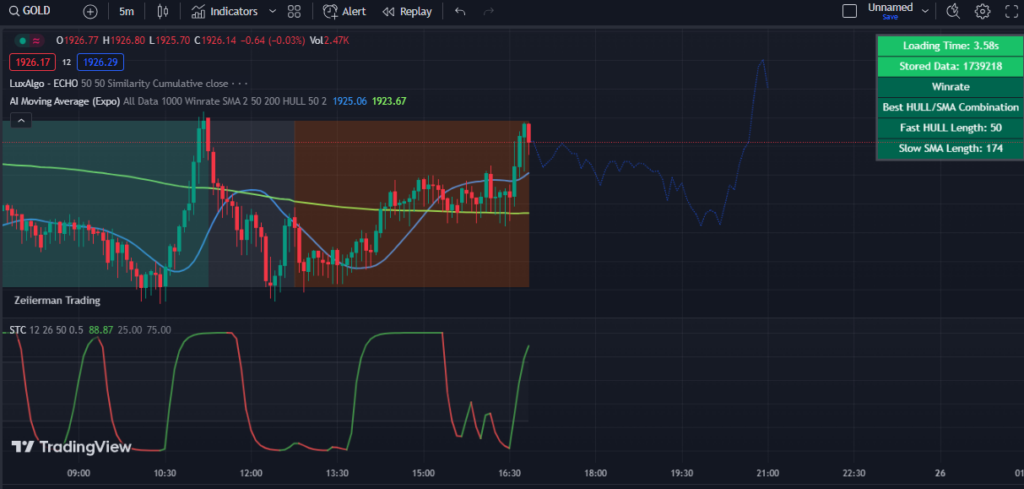
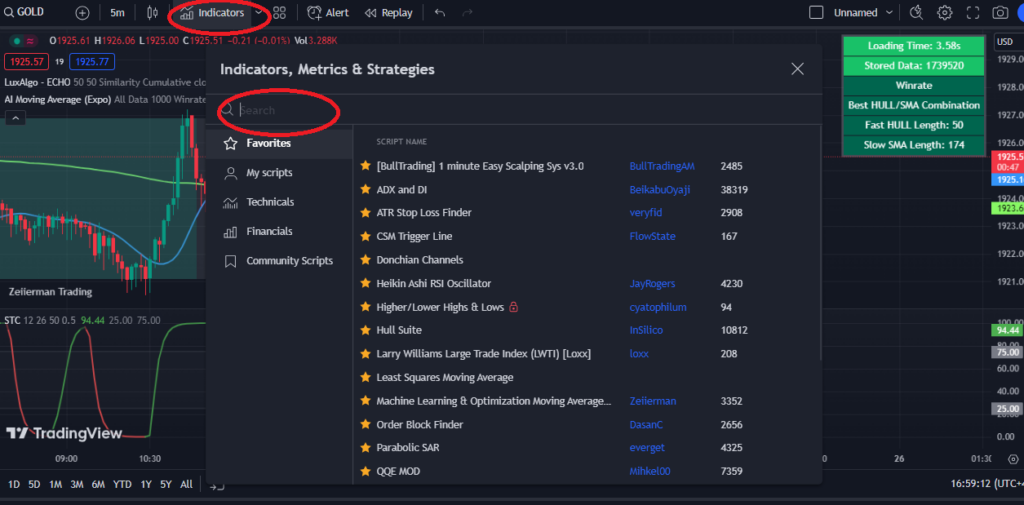
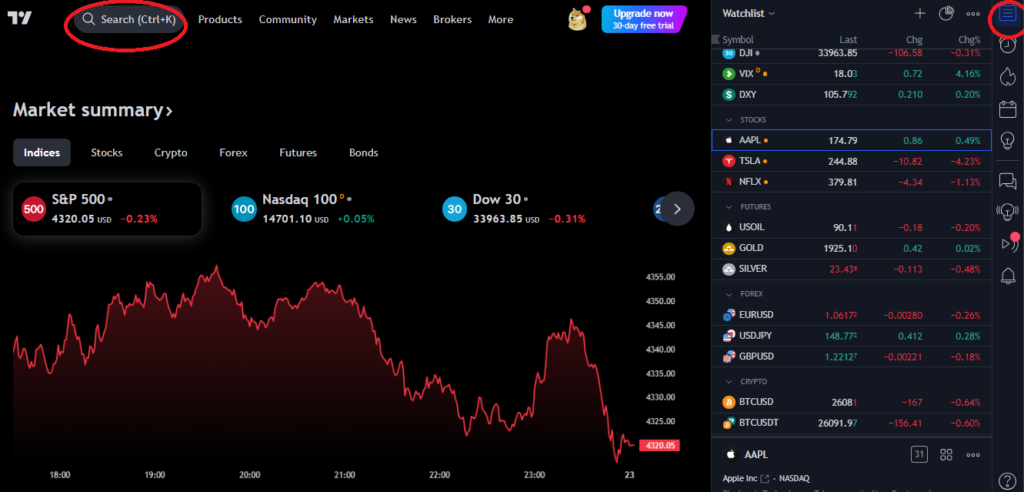
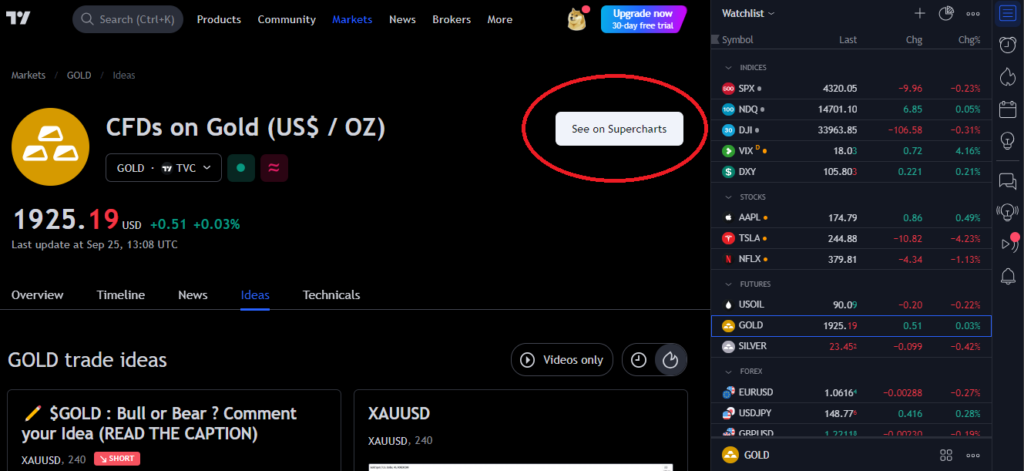
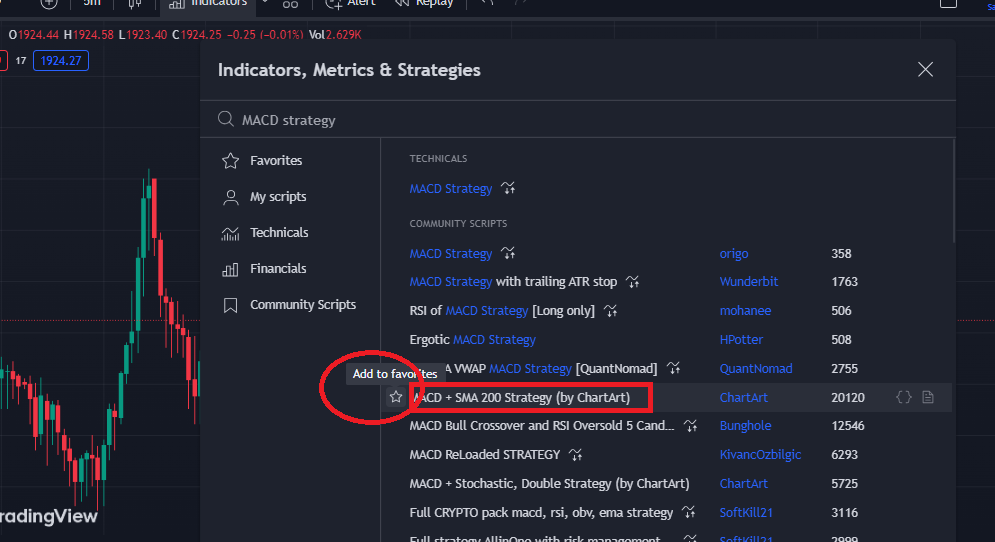




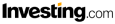
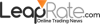
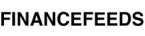
Leave a Reply